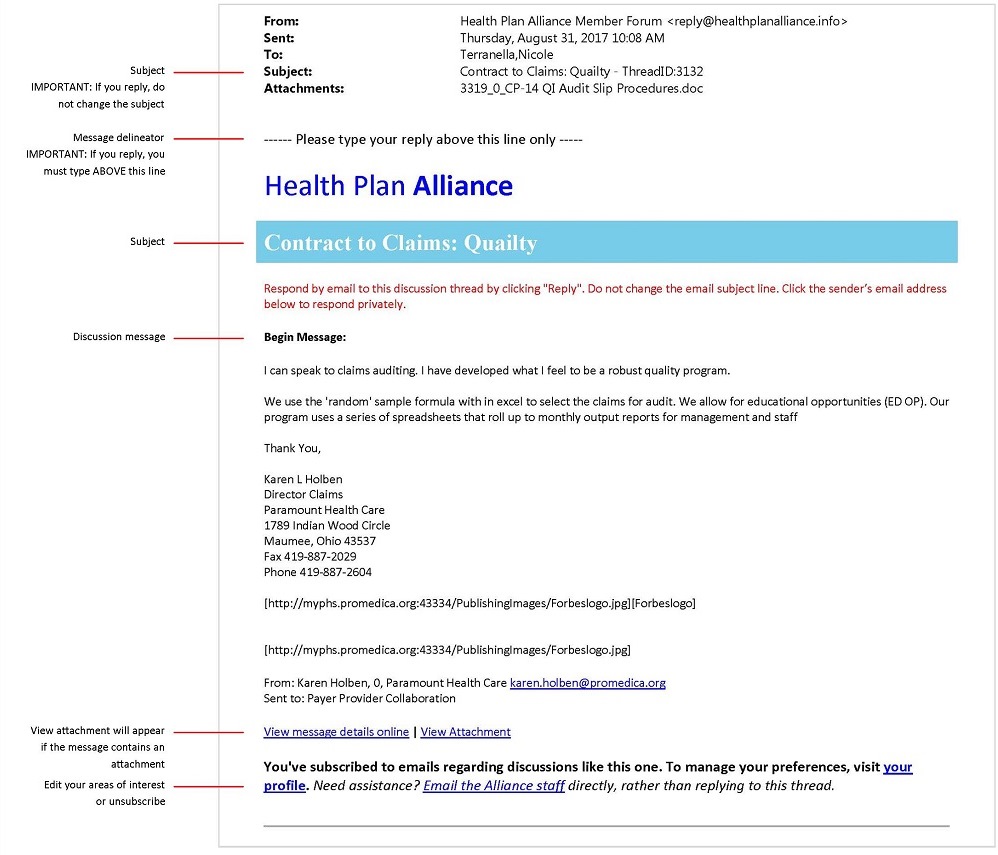Website FAQs
For assistance navigating our website and our member resources, review the FAQs below.
To speak to a member of the Alliance staff, contact:
Website support: 1-888-472-0123
General questions: 972-830-0001
General
Getting started
How to create your profile and obtain login credentials
Make the most of your Alliance membership and website demo
Manage your individual profile
Get your profile gauge to 100% complete
Set your communication preferences
Register for events
Register someone other than myself for event(s)
Alliance members
General
Schedule/Prepare for your team's Annual Member Strategic Check-in
Grant access to health system and medical group executives
Invite colleagues to setup their Alliance account
Search for a job on the job board
Share resources with other Alliance members
Discussion forum
Learn how to use the discussion forum
Subscribe to discussion email alerts or daily digest
Reduce the number of discussion emails I'm receiving
Post a reply through healthplanalliance.org
Post a reply through a discussion email alert
Company profile manager
Subscribe to discussion email alerts or daily digest
- Login
- Click "Edit my profile" under the quick links in your member toolbox.
- Scroll down to the gray bar on the page labeled "Additional Information", click the "Edit" link on that gray bar.
- In the “areas of interest” section, select the areas of interest for which you want to receive discussion alerts. When someone submits a question, they will select one to four "areas of interest" that are related to the question. If you have a matching area of interest selected in your profile and are opted-in to receive discussion forum emails, you will receive their question.
- The last section is where you set your communication preferences:
- To receive discussion alerts, “discussion forum alerts” should be set to “yes.”
- To receive a daily digest of all discussions regardless of your areas of interest, "discussion forum e-Digest" should be set to "yes."
Reduce the number of discussion emails I’m receiving
Remember, you can also search the discussion forum dashboard a/or knowledge center for any content including events, documents, discussions, and news articles and reserve email alerts for only the most critical topics.
There are a couple of ways to reduce the number of discussion emails you receive:
- If you still want to receive timely email alerts as discussion posts are made, try paring down your areas of interest (see Subscribe to discussion email alerts and daily digest). You can adjust these selections at any time and as often as you like.
- You could opt in to receiving only the daily digest, which is a list of all discussions posted throughout the day, regardless of your areas of interest. Then, opt out of discussion forum alerts that may be clogging up your mailbox. (see Subscribe to discussion email alerts and daily digest).
Start a discussion
Health Plan Alliance shareholder and partner members can access the discussion forum once logged in to www.healthplanalliance.org.
- Select "Start a thread" from the Chat tab (top of screen) once logged in to www.healthplanalliance.org.
- You CANNOT start a thread directly from your email application.
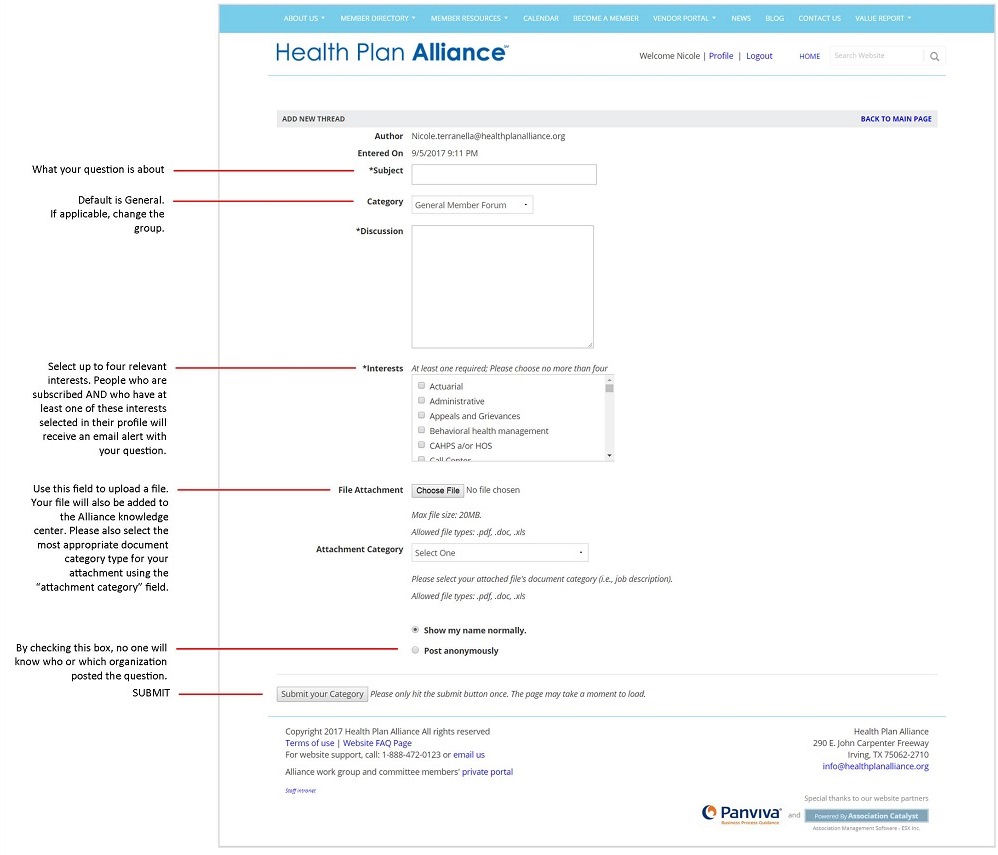
Search discussions
Health Plan Alliance shareholder and partner members can access the discussion forum by clicking on "Search" from the Chat tab (top of screen) once you're logged in at www.healthplanalliance.org.
Advance search
Quick search - type in keywords like “Facets” or “QHP audit” for a list of threads that match your keywords.
Refine results – limit your search by a specific date, author, forum, topic, or thread that has attachments
Date – enter to and from dates.
Author – enter first name, last name, or the company name.
Forum – select forum group; some groups are private, like the CEO group. Others, like the Coding work group, are public.
Topic - limit your search to a specific topic, by selecting the specific area of interest.
Attachments - limit your search to include threads that include attachments, such as job descriptions.
View a discussion
From the results displayed, click on VIEW button to expand the discussion thread.

BACK TO THE TOP
Post a reply through healthplanalliance.org
This form will look similar to the start a new discussion form.
- Click “Add your response.”
- A new window will open.
- Title: You can change the pre-populated title, if you wish.
- Content: Enter your reply.
- Include original message: To include the original message, check the box next to “Include original message.” This is most helpful if it has been a few days since the original message was posted.
- File attachment and attachment category: If you would like include an attachment, you can use this field to upload a file. Your file will also be added to the Alliance knowledge center. Please also select the most appropriate document category type for your attachment using the “attachment category” field.
- Post anonymously: Replying through healthplanalliance.org is the only way you can post anonymously. By checking this box, no one will know who or which organization posted the question.
Post a reply through a discussion email alert
- Hit “reply,” then type your response above the dotted line. Or you can click the sender’s email address to reply privately to them in a separate email.
- Don’t type your reply below the delineator.
- Don’t change the subject line of the email
Include a file when you reply to a discussion forum email alert
- Attach your file to your reply.
- All Alliance members subscribed to the thread email alert will receive it.
- In addition, your file will be posted to the online discussion forum archive.
Post anonymously
- You cannot reply anonymously to discussion forum email alerts.
- To reply anonymously, you must open and reply to the thread on healthplanalliance.org.